Manually Updating Ubiquiti Device Firmware
Download and Install Ubiquiti Firmware the Manual Way
There are certain cases where you may need to manually update your Ubiquiti device firmware. For example, if your Unifi AP won’t adopt to a controller after using the set-inform command, it may be that your AP’s Firmware is older than the current controller version supports.
We can manually update the firmware using SSH. To learn how to SSH onto your device see the article: How to connect to an AP via SSH in the Manually Adopting Ubiquiti Devices Post.
Find your Firmware
Once you’ve got your device’s IP address and you are able to SSH into it, find the latest firmware for your device at https://www.ui.com/download/
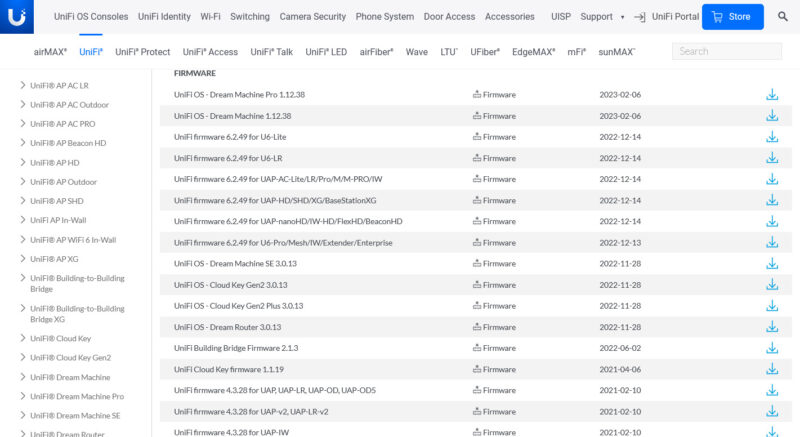
On the list, locate your device and the latest firmware version.
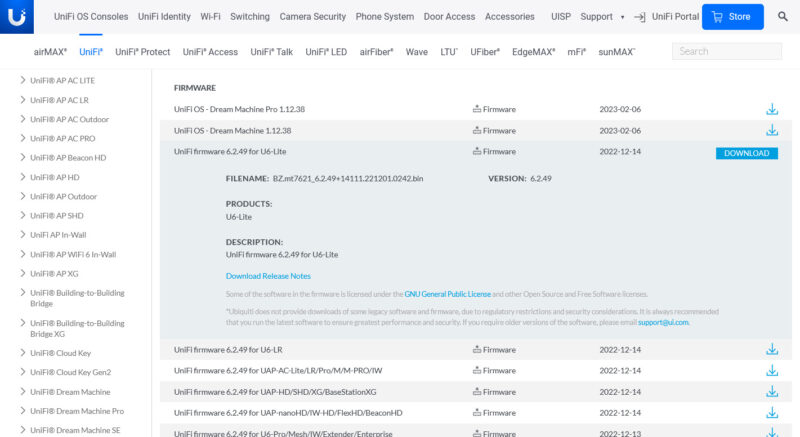
Select download, click “I Accept” on the popup.
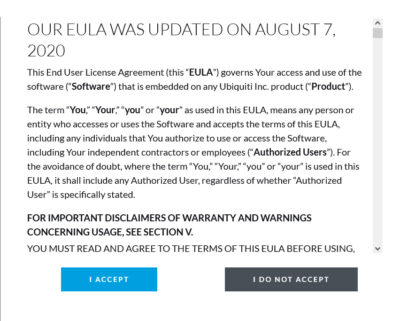
Copy the URL from the next popup and save this for later.
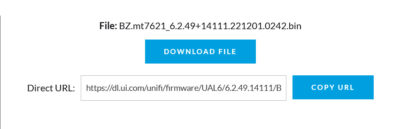
SSH into your Device and Run the Firmware Update
In your SSH session use the command upgrade along with the URL you saved in the previous step.
The device should reboot with the updated firmware. You can confirm this with the “info” command.
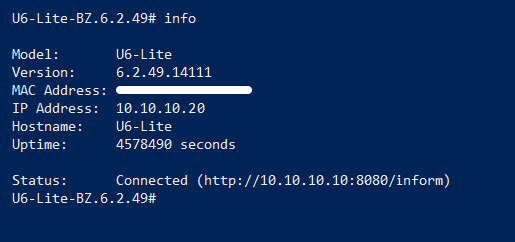
You can now attempt to adopt the device via the controller or manually, using the set-inform command, see Manually Adopting Ubiquiti Devices by using the Set-Inform Command.