Manually Adopting Ubiquiti Devices
Using the “Set-Inform” Command to Adopt Ubiquiti Devices
There are times when Unifi Access Points (AP) have trouble adopting to the Unifi Controller. When this happens, the AP may have a white light instead of the typical blue. This typically can occur when migrating controllers, running major updates, or performing configuration restores.
If you find yourself with a stubborn AP that isn’t adopting to your controller, you can manually set the adoption via SSH for the individual device.
SSH into AP
The first thing you will need to do is to find the IP address of your device. This can be found in the router settings (DHCP leases, ARP Tables, etc) or using the Ubiquiti Discovery Tool found here: https://www.ui.com/download/utilities/default/default/ubiquiti-discovery-tool-chrome-app

Locate the IP address of your Ubiquiti devices using the device discovery tool
Once you’ve gotten your device IP address, we’ll use an SSH client such as PuTTY https://www.putty.org/ or Windows PowerShell. In this example we’ll use PowerShell since it’s the Windows default SSH client.
In PowerShell, type:
Where “ubnt” is our username and “ipaddress” is the actual IP address of the device.
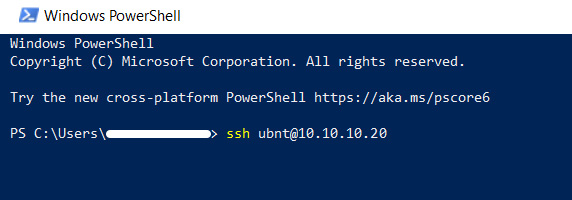
You will be prompted for a password.
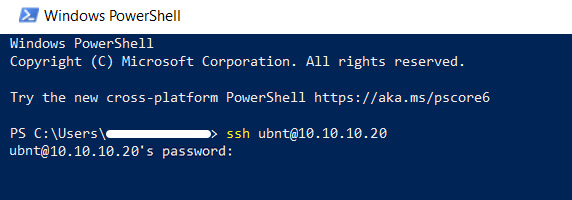
For Ubiquiti devices, “ubnt” is the default password. If you want to change or retrieve previously changed credentials, this can be done in the following places.
Once authenticated, you will be logged into the device.
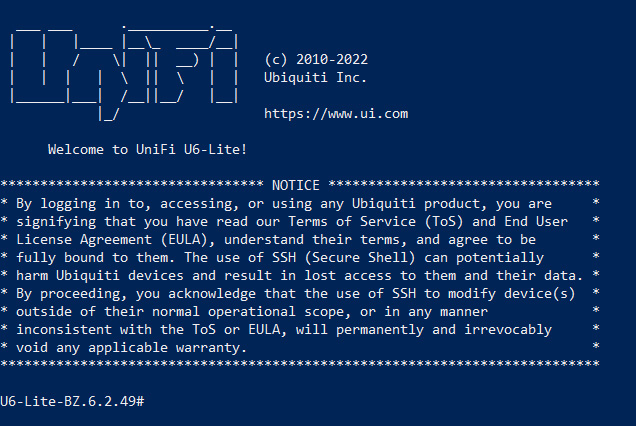
A Successful SSH connection to our Ubiquiti Device
Using the Set-inform Command
Once logged into the device, type the following command and press enter:
Where “ipaddress” is the IP address of the Unifi controller.

You can attempt to use the default controller host name (http://unifi:8080/inform), however that doesn’t always work, using the IP address can be a more reliable method.
The device should now be set to be able to be adopted in the Unifi Controller.

If you are still having issues, type “info” and press enter in the SSH session to confirm your settings:
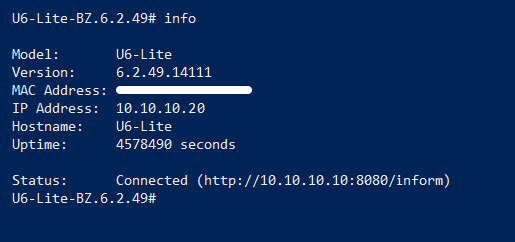
If everything is correct and the AP is still not adopting, then the next step would be to attempt a firmware update and try the above steps again.